SRDx Photoshop plugin
A short review of Silverfast’s spinoff
SRDx is a Photoshop plug-in promising to be “new standard for
Dust and Scratch Removal”. It is fact derived from the SRDx feature included in the Silverfast scanning application produced by Lasersoft AG. As a plug-in SRDx is being marketed separately through its dedicated website.

Silverfast also offers iSRD for scanners which include infrared channel output. This provides an effective way to remove the majority of dust and scratches from scans (although the patching itself is not perfect). But for some film types, in particular black & white negatives and Kodachrome, this doesn’t work. SRDx uses some form of contrast detection coupled with a proprietary algorithm to detect dark or light defects. Back in The Old Days (i.e last century) there were a number of such Dust and Scratch removal plug-ins, in particular one from Polaroid. They didn’t work very well, and neither did (or does) Photoshops’s own filter, which is a very blunt tool. However, Photoshops current manual healing tools are very good, so what can SRDx offer ?
Well, in a word, automation. SRDx is actually fast, flexible and effective. I have a large hoard of Kodachrome slides, and every few years or so I try once again to revive some of them. Many years ago I stored them very carelessly (I had no idea at the time) and they have been infected by fungus and are often very dusty. Sadly SRDx can’t do a lot about the fungus - although in some cases it has helped - but it can make short work of other imperfections.
Here’s an example. The first image is of a complete Kodachrome scan opened in the SRDx plug-in in Photoshop. It presents a simple, clear User Interface.

SRDx automatically detects imperfections, and marks them (by default) in red. It has several tools for manual adjustment, including a brush for marking undetected defects, and iteratively strengthening the effect, an eraser for zapping false detection, a mask tool for adjusting area for consideration. The automatic detection can be fine-tuned using the detection intensity and tile size sliders. Settings can also be saved as presets. So, it is simple, but quite comprehensive. The view can be switched between Original / Mark / Optimised. An example at 100% is shown below:



As mentioned, SRDx is also available within Silverfast & Silverfast HDR, but there I find it a lot less useful. Since Silverfast works with by default previews, for SRDx to work you first need to make an “HQ Preview”, which is Silverfast Marketingspeak for a full scan. You then have to wait while it applies all its processing, which for a medium format high resolution scan can take forever. In such a scenario SRDx is an exercise in frustration and essentially useless. It isn’t that much better in Silverfast HDR. On the other hand, in Photoshop, it is very fast. Finally the patching is also better in the plug-in version.
The masking took is useful but it would appear that despite the fact that you can name the mask (in Silverfast you have to), in fact you can only have one mask. Also, for some reason, in the Windows version masking is not included. This would be a major issuer are if I was a Windows user.
In conclusion then: 15 or 20 years ago this would have been a no-brainer. Lasersoft AG have taking SRDx out of its constraining environment in Silverfast and given it a new role. This enables a much faster workflow. If, like me, you have a lot of non-Infrared compatible film to scan and clean, SRDx is a considerable timesaver and recommended. At least the Mac version. At €49 it is reasonably priced, much more so than the initial €99 which was ambitious even by Lasersoft’s standards. For Windows, due to the mask issue, personally I would not recommend it. From time to time Lasersoft offer special pricing - I had an offer last year at €20 which I missed out on. At that price I’d say go for it, on both platforms.
SRDx doesn’t work miracles but it is pretty good - better than I expected in fact - and if you have a need for it, it is worth the price. Unfortunately for Lasersoft, I suspect the market is small, and getting smaller. But I wish them good luck with this initiative.

A catalog for Sigma Files
Just some geeky tech stuff…
As a long term user of Sigma fixed-lens cameras (I was going to say “compact” but then glanced at the dp0 Quattro on my desk) one of the most frustrating things is the difficulty with browsing photos on disk. Sigma’s Raw formats are read by very few applications, and although Quattro cameras now support DNG, which makes life easier, this comes with the drawback of not being able to use Sigma Photo Pro (SPP) for raw processing. Many would say that was a plus, but in my opinion, the combined effect of the latest version of Adobe Lightroom’s poor rendering of the DNGs, and the big step forward Sigma have taken with Photo Pro v6.6 sways the balance towards proprietary X3F files. Honestly, if you’re going to go to all the trouble involved in using a Sigma camera, it seems pretty nuts to settle for arguably sub-optimal output.
So, I needed a solution. SPP’s file browser is truly dreadful. It has no facility for marking folders as favourites, it cannot peek inside a folder to see if it has no Sigma Raw files and thus exclude it, it has no standard metadata features, etc etc. It’s a real pain.
There aren’t many alternatives: my standard tool for cataloging outside of Lightroom is MediaPro, which I use for mainly for film scans these days, but in the past I used for everything. I’ve probably been using it in various incarnations for 20 years or more. The last significant update to MediaPro was under its original owner, iView, to version 3. That was in 2004 if I remember correctly. Since then it has been owned by Microsoft, then PhaseOne, and has benefited from almost no functional development. PhaseOne’s last effort, “MediaPro SE” brought only OS compatibility (supposedly) and alignment with CaptureOne. MediaPro SE still has quaint menu items such as “Backup to CD-ROM”. So, the chances of MediaPro supporting X3F files are in the snowstorm in hell category.
But there is one last chance: iDimager Systems PhotoSupreme (PSU). I’ve been trying to get to grips with PSU for a while. Generally I found it a very frustrating experience. PSU has a bizarre User Interface, at least for one coming to it from an application like MediaPro, or indeed Lightroom. For me Version 3 was also alarmingly unstable - you do not want an application that you invest a lot of effort into to trash it’s database too often - and at times extremely sluggish. But it could read X3F files and extract the embedded JPG. And it had a lot of other promising but infuriating features. Nevertheless MediaPro was still more elegant and intuitive, after all the years of neglect. So I set PSU aside and struggled on with SPP’s browser.
Then came PSU Version 4. I was dubious at first, the upgrade price of some $100 seemed pretty steep, and I wasn’t that optimistic. But eventually I took the plunge, and so far, it’s working out pretty well. With PSU, I can now import X3F files, catalog them, organise them, smoothly review in anything up to full screen, and compare several files using the Light Table. What’s more, with one click I can send them directly to Sigma Photo Pro. And after I process them in SPP, I can import the TIFs into PSU and bind them with their source X3F into Version Sets (basically what Lightroom calls Stacks, only more like Aperture’s stacks, without Lightroom’s bone-headed limitations).
Here are a few screenshots to illustrate the various steps:

A selection of X3F thumbnails in PhotoSupreme

X3F thumbnails shown in PhotoSupreme’s Light table mode

Full size image shown in PhotoSupreme

Sigma Photo Pro in PSU - click to open the selected image in SPP

selected image in Sigma Photo Pro

Stacked / Versioned X3F and SPP-exported TIFF in PSU
PSU Version 4 also has a reworked UI, which makes it considerably easier to get to grips with its modus operandi. It still has some rough edges though, and the developer (iDimager Systems is a one-man show, as far as I know) would do well to hire a User Experience consultant. Although to be fair probably that would not be commercially realistic. But all in all it works, and it has some very nice features, apart from the powerful Versions concept. For example, it can apply quite impressive approximate renderings to Raw files processed in Lightroom, CaptureOne and DxO PhotoLab. On the downside, it really is very inadequately documented.
But in any case, for me at least it is a really liberating experience to be able to use extensive Digital Asset Management tools on my Sigma X3F Raw files. I very much work with sets of photos, not individual shots, and the editing process (in the traditional sense) is actually more important to me than editing (in the digital photography sense). So PhotoSupreme is well worth the money, and the still fairly steep learning curve.

“Full Frame” from Inland Sea
A quick review…
One of the least interesting parts of the digital image workflow is nevertheless one of the most critical: getting files off of a memory card and storing them safely on disk. The absolute basic step here is safely copying data, which generally is a solved problem. However there is a bit more to it than that: things like renaming files to something meaningful, rather than the cryptic names so beloved of digital camera designers, storing them in a defined structure based on simple attributes such as capture date and also more advanced ones such as camera serial number, adding basic metadata, making safety copies in another location, and automating all of the above are valuable features.
Most imaging applications such as Lightroom or Capture One have some degree of ingest / import functionality, but I’ve always found it to be incomplete in one detail or the other. Also, I prefer to keep this part of the workflow independent from editing and developing.
For many years I’ve used the dedicated applications produced by Marc Rochkind, ImageIngester Pro and later Ingestamatic. These are very powerful and allow an almost endless amount of customisation, supporting all I’ve described above and more. Much more. However they have two drawbacks: the user interfaces are indescribably awful, to the point that it seems intentional. It would be hard to implement such dreadful usability purely out of chance. That can be overcome with time, and the fact that both applications are essentially “set and forget”. And once they are set up, the underlying code proves to be fast and ultra-reliable. The second drawback, however, is a show-stopped: last year, Rochkind, apparently defeated by changes to the MacOS API, announced that he was discontinuing development, and ending support at the end of 2017. Ingestamatic still works, at least under OS X Sierra (I see zero reason to “upgrade” to High Sierra), albeit with a prominent kludge, but it’s a dead parrot.
So, I had to find an alternative, which is easier said than done. Actually I do have a license to one product which does fit the bill, PhotoSupreme, but that is so clunky that firing it up just to import files to disk is too dire to contemplate. Another alternative is Photo Mechanic, but I don’t really need 95% of its functionality, so paying nearly $200 was not attractive. I was getting close to doing do, nevertheless, when I came across a reference somewhere to a product I’d never heard of, Full Frame by Inland Sea.
Superficially, Full Frame follows a similar philosophy to Ingestamatic. It is designed to offer comprehensive photo browsing and importing support, no more, no less. To be honest, it doesn’t quite have the depth of Ingestamatic, but what it does have is presented with far more panache and grace.
Full Frame has a deceptively simple UI. When no source is selected (card, camera or folder) it is basically blank. But as soon as you identify a source, using the left dropdown, it populates the main window with thumbnails. Clicking on Copy will then swiftly copy all files (or just a selected subset) to the destination volume, identified in the right dropdown. That in itself is obviously no big deal, but the usefulness of Full Frame is revealed when you peep behind the scenes.

Full Frame window showing contents of the SD Card from the Olympus TG-5 Tough which I just received as a gift and was trying out today.
Within Preferences, the Filenames dialog allows pretty much any folder name / file name pattern on the destination volume to be specified. Well, it works for my weird, necessarily convoluted scheme, anyway.

Metadata Preferences allow a wide range of Exif, IPTC, GPS, XMP and other metadata fields to be applied to imported items. These can also be arranged as custom presets. This appears to be very extensive and powerful, approaching functionality in the far more costly Photo Mechanic. I can’t really evaluate it as frankly it is more the sort of thing that, I imagine, would appeal to event photographers and suchlike. But it looks pretty useful.
A floating “Inspector” window shows an extensive list of properties of the selected image. I guess this might be useful, but so far I haven’t really found a practical use for it.
I’ve been using Full Frame for a month or so now, and it has happily swallowed everything I’ve thrown at it, including indigestion-inducing Sigma DNG files. I have had some occasions where it appears to sit there thinking about life, the universe and everything, before suddenly springing into life and, apparently, copying several GBs in a few seconds. This is quite weird, as it is totally impossible to copy data so fast over USB3. I have a hunch that there is some issue synchronising between the actual ingestion process and the UI updating.
There are some things I’d like to see Full Frame do better. For example, it would be very useful to be able to use certain EXIF fields in the folder / file name template. It would also be very useful to be able to save variants of folder / file name template to be selected at Copy time, or even better, associated with a given camera. It seems from Metadata preferences that code to do something very similar, in both cases, already exists in the app. Oh yes, and one other thing: these import-specific configuration dialogs (Filename, Metadata) should not be in Preferences, but rather have their own menu item / window. In my humble opinion, anyway.
But finally, I’m afraid that apart from extremists like me, there isn’t much of a market for Full Frame. Also, the name doesn’t really describe the functionality, and given that I’d been looking around for something like this, but it took me years to find it, perhaps it needs more targeted marketing. Despite this, and my light criticisms, I thoroughly recommend Full Frame. It costs CHF 29 for full functionality, with alternative restricted or pay-you-go schemes. Compared with Photo Mechanic at $150, it’s a steal.

A matter of Exposure
and, indeed, a matter of opinion

I'm actually not going to say which is which here. But you can probably guess.
So I'm pretty happy with Exposure 2, but working out how to use it is a bit tricky. It can work standalone, including a file/folder based browser (where it recognises Lightroom star ratings, which is handy), or it can work as a plugin. The problem with working as a plugin is that it receives a TIFF file generated by Lightroom with basic processing baked in (e.g. Adobe standard profiles). That isn't an ideal place to start from, which I imagine is one of the drivers behind expanding the reach of Exposure in the first place. The standalone Exposure 2 is actually quite impressive. It doesn't seem to have received much praise or attention, but from a toolset point of view it combines a lot of the better aspects of both Lightroom and Capture One, and adds a twist of its own. The layer methodology, for example is better than either of its two august competitors. Exposure 2 has a lot of tools more specific to customising film emulation, inherited from the older plug-in only versions, and Alien Skin's from Bokeh application seems to be integrated (although that's not something I'm all that interested in). Apparently it also has automatic lens correction. But it doesn't have any chromatic aberration removal that I can see, or any perspective correction. Or, indeed, anything approach a user manual.
Another example. Again, you decide.
I'm quite comfortable with Lightroom these days. I appreciate the integration with things like Lr Mobile, and Adobe Spark, both of which allow me to make better use of my commute time. Lightroom, unfortunately, is an awful organiser /editor, but it is less awful than anything else on the market. There's no point any more lamenting Aperture, PhaseOne seem totally clueless on what to do with MediaPro, so Lightroom will have to do. And since organising and editing is a core part of my creative process, Lightroom is as well. So, the compromise is to use Exposure 2 standalone to generate alternative versions, and import them into Lightroom for any final tweaking and management. It would be nice if Alien Skin could add the kind of "slingshot" feature in Iridient Developer, which when receiving a TIFF from Lightroom, instead looks for and loads the associated RAW, and then when saving overwrites the TIFF, leaving Lightroom none the wiser to the sleight of hand. I'm also a bit puzzled why Exposure 2 does not include modern Portra 400 emulation, but just 400NC and 400VC. 400NC is close enough, but still, I would expect currently available films to be emulated. Otherwise, I'll repeat what I said earlier - Alienskin Exposure 2 is actually a pretty good piece of software, and not only for film emulation. I'm surprised it doesn't get more coverage.
Sidetracked, again
quiet round here, innit?
Earlier this year, around April, I asked a person whose opinions I respect for some feedback on my website. The outcome wasn't the glowing praise I hoped for, and in particular the observation that "it's a bit stuck in time (2000 to be exact)" stung a bit.
So I decided to redesign it. And, of course, I bit off far more than I could chew. In theory it should take me two weeks or so to do a redesign, but in practice, I have about 6 hours a week from which I could take time to do it (and that 6 hours also includes photo editing, keeping my computer working, lounging in front of the TV, or generally collapsing on the couch after yet another fabulous 12 hours away at the "day" job). On top of that, the publishing software I use was urgently in need of upgrading to a newer version. Any upgrade of Expression Engine is a bloody nightmare, but this time practically every plug-in I use broke as well, so it took about 1 month elapsed time to sort that out.
I then realised that a long history of quick fixes and "improvements" to my existing code had made it unmaintainable. So that needed to be cleared up. One more month passed by.
Then I could start thinking about how to redesign the site. So, I tried looking at a few other sites for inspiration. Not much luck there - the vast majority of photographer's web sites are boring as hell, with exactly the same layouts, "clever" off-the-peg galleries with all the bells and whistles, which do all they can to ruin the viewing experience, and very, very little to encourage return visits. The quality of the photography is irrelevant at this point. I did look at a few website services, bot the only ones that passed even basic requirements for me were Squarespace and Koken, and both those have showstoppers. Woken is one I'm watching for the future, though.
I've also been told that there isn't enough focus here on my photography. Well, ok, good point. So I'm trying to address this in three ways: 1 - improve the accessibility and presentation of existing content, 2 - improve my curation, 3 - introduce a completely new channel for more ephemeral collections, called "Photo Diary". Oh, and put some emphasis on my very short list of publications. Unfortunately all of that is a lot of work.
So, now, at the start of October, I have more or less completed the structure, and I'm working on the graphic design. Below is a snapshot of what the new front page looks like, right now. I've no idea if it will stay that way, or if it will ever come to light. So that's why I've been quiet recently.
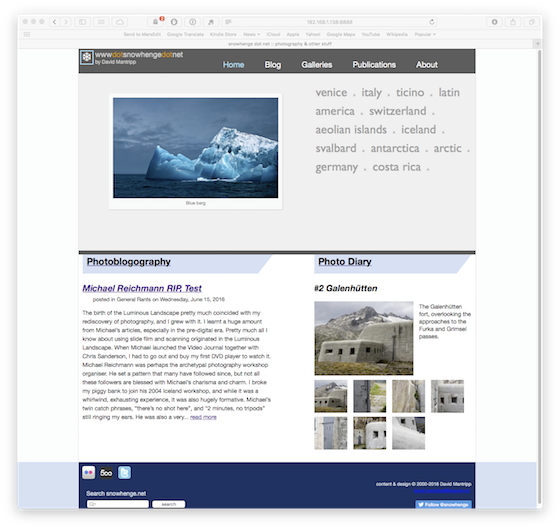
Anyway, it's only photography. And barely that, really.
